Musify music is a popular music streaming app that offers a vast library of songs and artists. One of its most useful features is the ability to create personalized playlists. This allows you to curate your own collection of songs, making it easier to find and listen to your favorite music. In this guide, we’ll walk you through the simple steps to create a playlist on Musify Music.
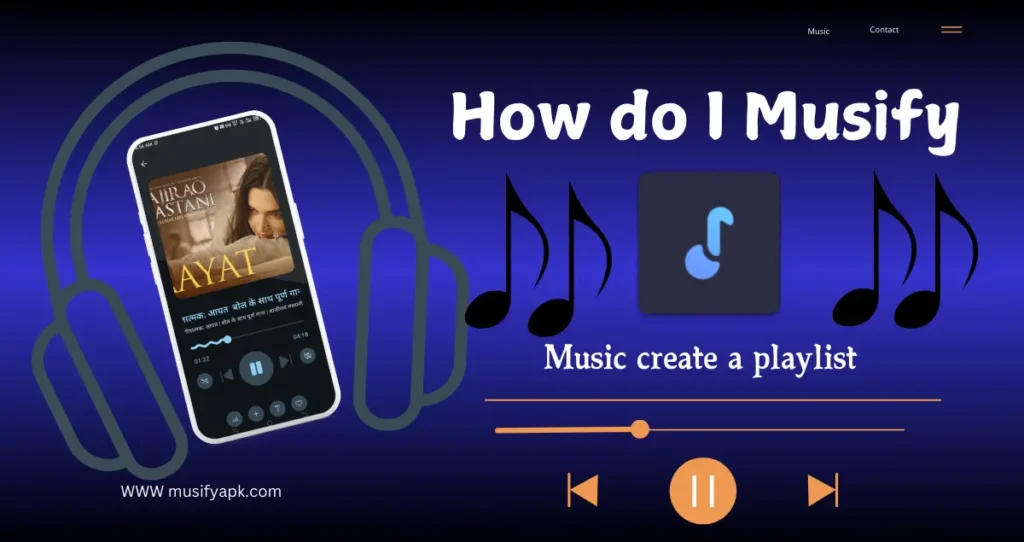
Creating a Playlist from Scratch
Open Musify: Launch the Musify app on your device.
Tap the “+” Button: Look for the “+” button, usually located at the bottom of the screen or within the main menu.
Select “New Playlist”: Choose the option to create a new playlist.
Name Your Playlist: Enter a desired name for your playlist.
Add Songs:
- Search for Songs: Use the search bar to find specific songs or artists.
- Select Songs: Tap on the songs you want to add to your playlist.
- Add to Playlist: Once selected, choose the option to add them to your newly created playlist.
Adding Songs to an Existing Playlist
Open the Playlist: Find the playlist you want to add songs to and open it.
Tap the “+” Button: Look for the “+” button within the playlist screen.
Search for Songs: Use the search bar to find songs you want to add.
Select and Add: Choose the songs and add them to the playlist.
Additional Tips:
Organize Playlists: You can organize your playlists by genre, mood, or any other category you prefer.
Edit Playlists: You can edit your playlists by rearranging songs, removing songs, or renaming the playlist.
Share Playlists: Some music apps allow you to share your playlists with friends or on social media.
By following these steps, you can easily create and manage your playlists in Musify, tailoring your music experience to your preferences.